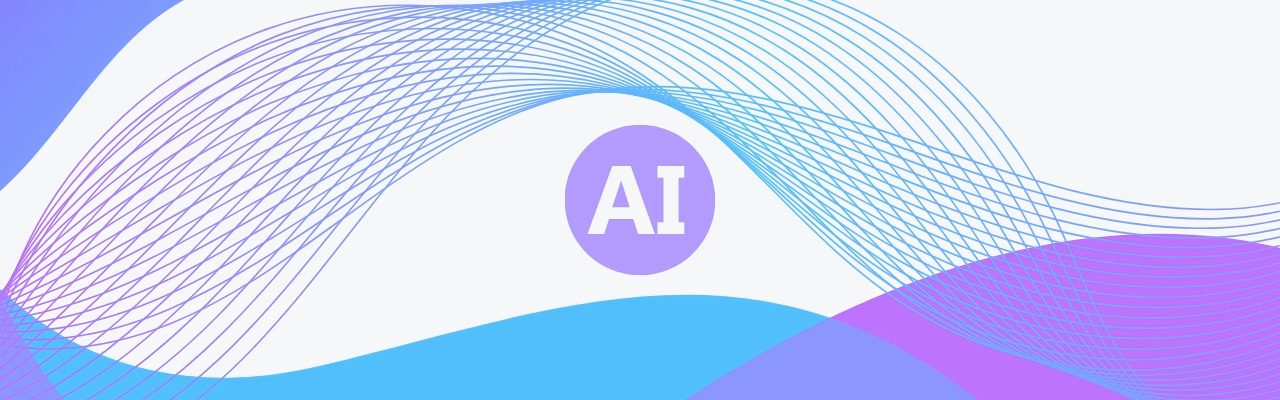This content is only available for members.
Please log in below to continue. New here? Create a Free account
By signing up, you’ll also join our growing community and get early access to learning materials, updates, and new resources. You can unsubscribe any